If you are looking to file your emails into network folders based on the senders domain names please follow the
Example – emails sent or received from (or to) sean@abc.com and peter@abc.com would be filed into a folder called abc.com located anywhere in your destination path.
Create a rule in the FileChimp Taskbar app, selecting ‘Domain Names’ from the basic rules.
Each email saved from the FileChimp Outlook addin saves the sender and recipient email addresses into the ‘comments’ file attribute. The domain names contained here are extracted and this is what is used to locate the correct network folder to which the email must be filed.
NOTE – if a folder match is found for both the sender and recipient email address domain names the file will be copied to both folders.
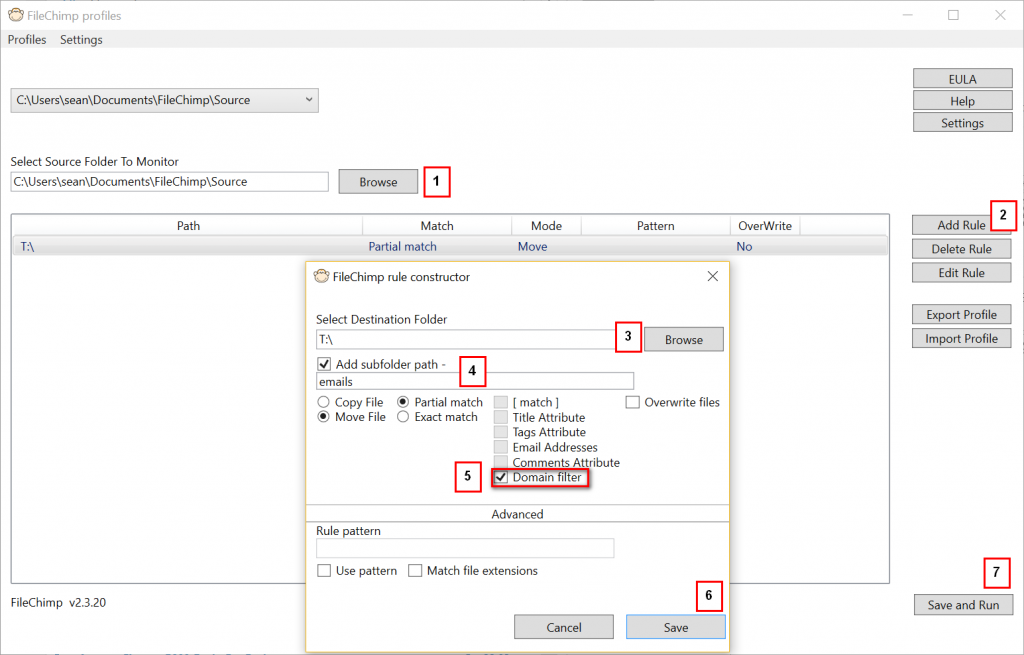
File emails based on sender/recipient domain names

